Manage Machines
🚧 Status: Coming soon
On the NodeOps Network Cloud Compute Marketplace, you will be able to:
- Set preferences for which Machine or Provider workloads are auto assigned to
- Assign workloads by Machine or Provider identifiers, use the tabs in the Guide to discover:
- Reassigning existing workloads
- Assigning a Machine or Provider for a new workload
This guide assists you to specify which Machines have workloads deployed to them in the NodeOps Network Cloud Marketplace.
Step 1: Collect the Machine or Provider identifier
Option 1: Get an identifier from a Provider
If someone else controls the Machine, they should provide you with one of the following:
- Wallet address that controls the Machine
- Name of the Machine
- Name of the Provider
Decide whether you want to assign a single workload to the specified Provider or Machine, or whether you want to specify a preference for future workloads to be auto assigned to that Provider or Machine.
Option 2: Use your own resources
Prerequisites
Use your own Provider name, controlling wallet, or Machine Id for a specific Machine. To identify a specific Machine that you control:
- Logged into your Cloud Marketplace account, navigate to the Compute page.
Show me
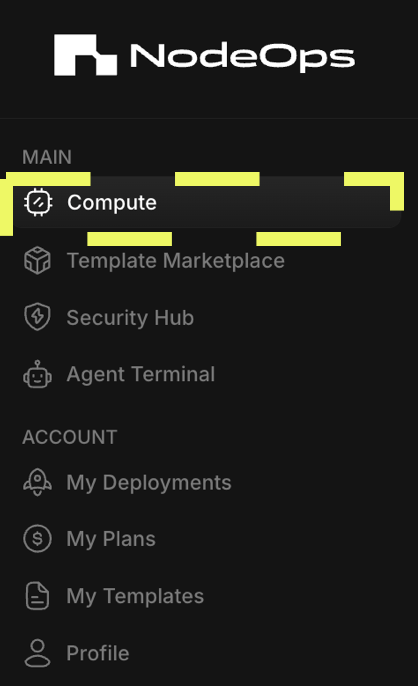
- Use the copy button to select the name of the Machine.
Show me

Step 2 Set up a preference
Option 1: Assign specific workloads to designated Machines
2.1 Designate where workloads should run
- Reassign an existing workload
- Assign a new workload
Prerequisites
- Machine or Provider Id
- Existing deployment
Use the video or walkthrough to understand the steps to nominate an existing workload to a machine by its Id.
Show me video
- Navigate to My deployments and select the deployment to assign the workload for.
Show me
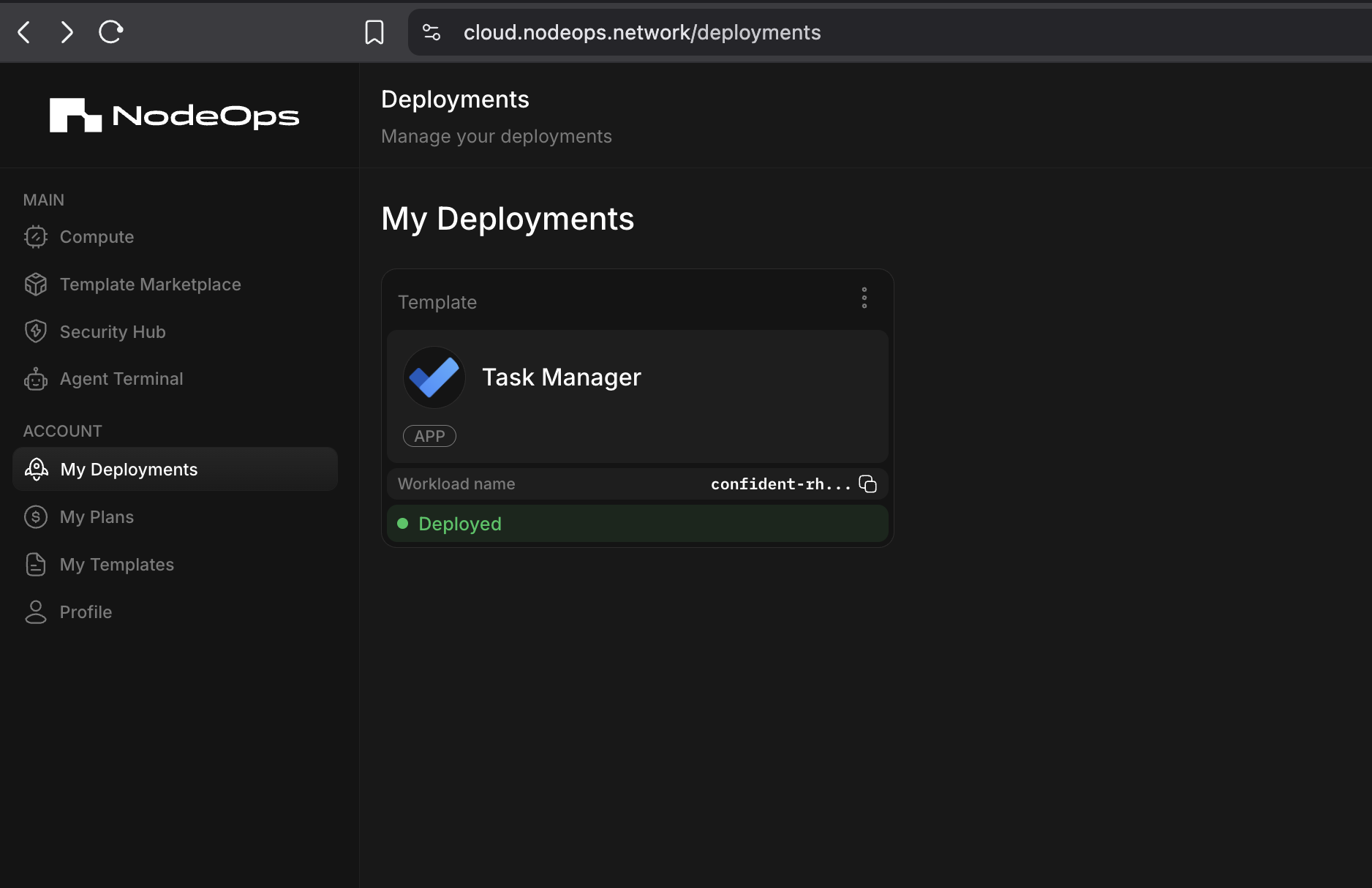
- From the chosen deployment's card, click Reschedule.
Show me

- Select Custom and click Reschedule.
Show me
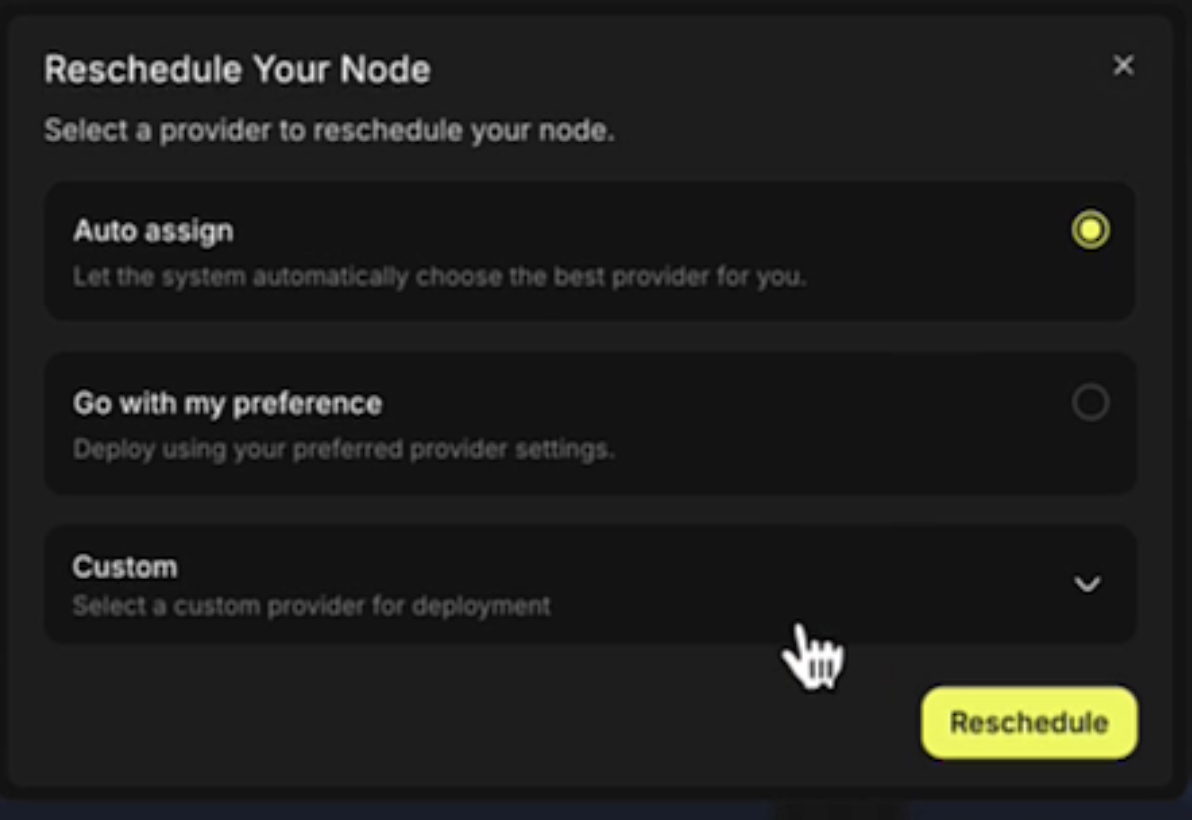
- Enter the Machine Id copied in Step 1, the Provider Id or the Provider wallet address into the search field.
Show me
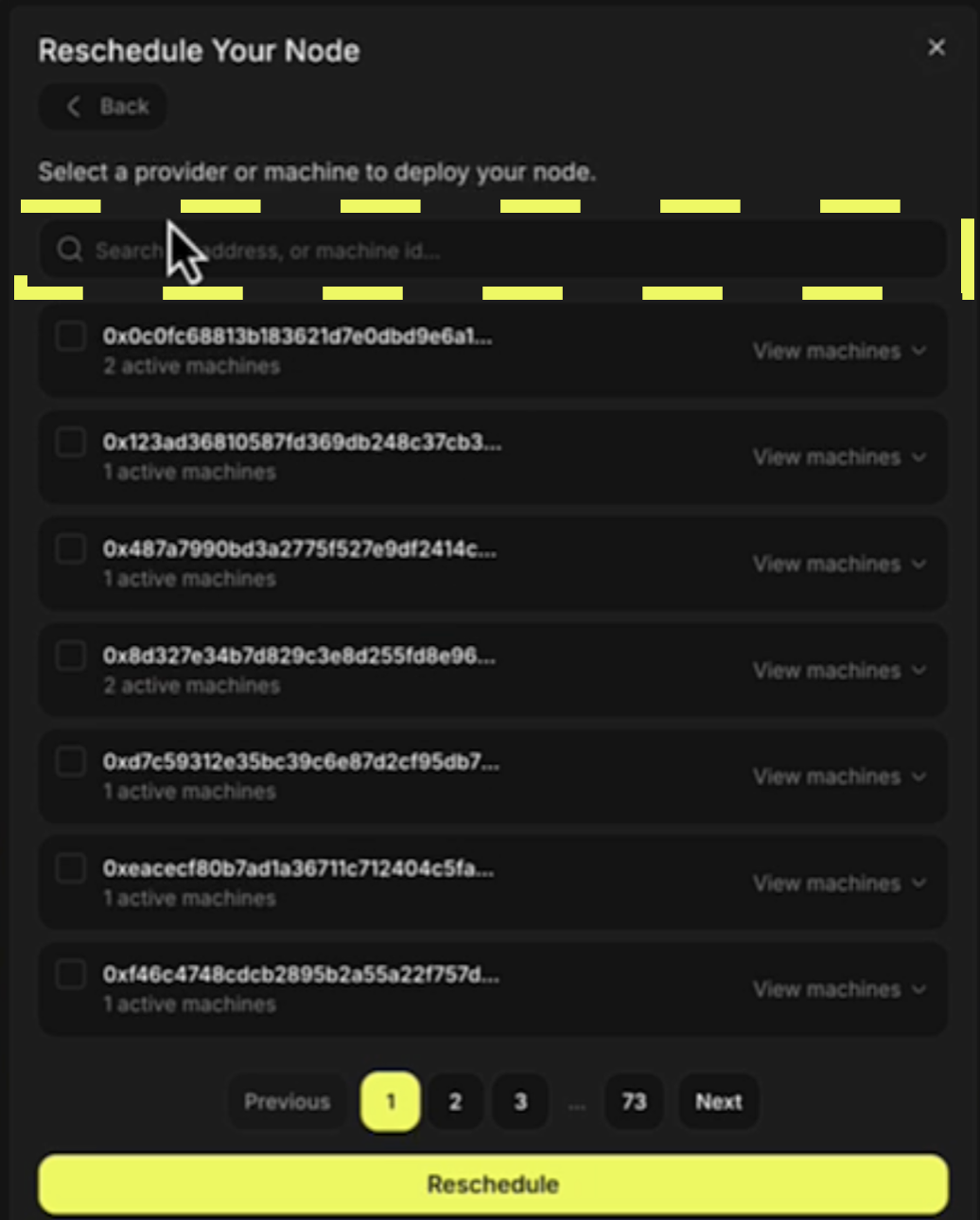
- Click Reschedule.
Congratulations, the deployment is being reassigned to the preferred Provider or Machine.
Prerequisites
- Machine or Provider Id
- Sufficient funds for the deployment
This guide walks you through assigning workloads to a machine at deployment, this increases the earning potential of that machine. When you select a Template to run, you are given the option to select the Provider or Machine to deploy your Template to.
2.2 Set up workloads and pay
- Logged into the Compute Marketplace, click Deploy Templates and select the template you wish to run.
Use the Get Started if you are unfamiliar with this flow.
- Select Custom and search for the Machine/Provider to deploy the template's workload on.
Show me
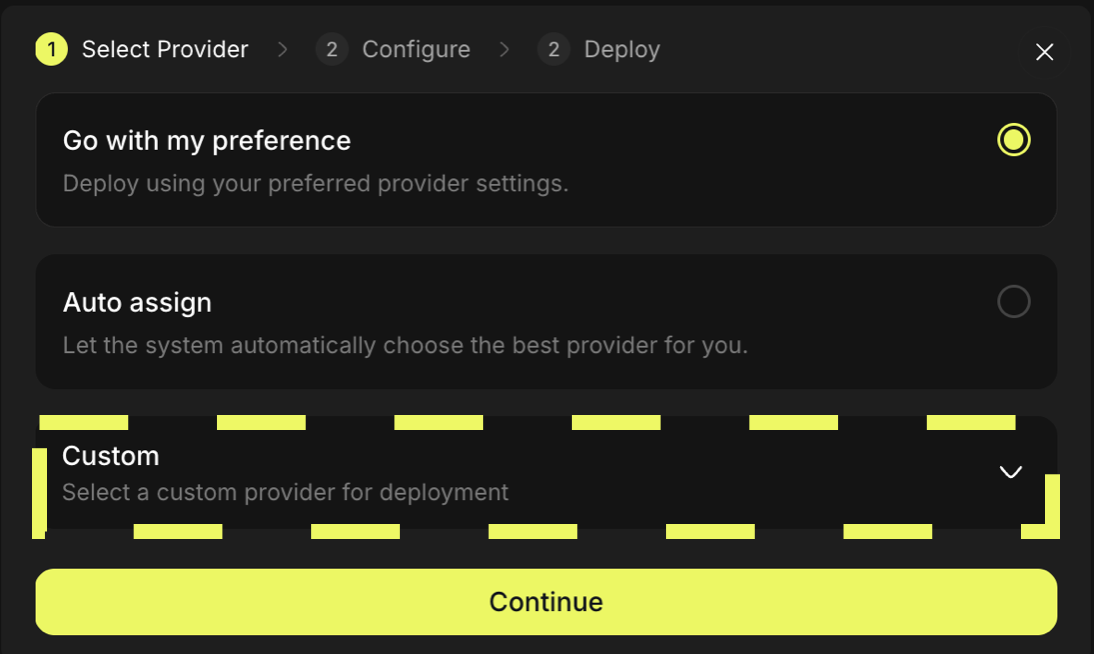
If you select a wallet or Provider that rents/provides multiple Machines, you may choose from their pool of Machines.
-
Accept the defaults or assign the min/max resource configuration to constrain the template's workload.
-
Pay and deploy.
Congratulations: your template's workloads are assigned to your designated Provider or Machine.
Option 2: Set up a preferred Machine or Provider
Prerequisites
Use the video to understand the steps to automate nominating a workload to a designated Machine or Provider.
Show me video
- Navigate to the Profile page, click Advanced Settings, and click Add New.
Show me
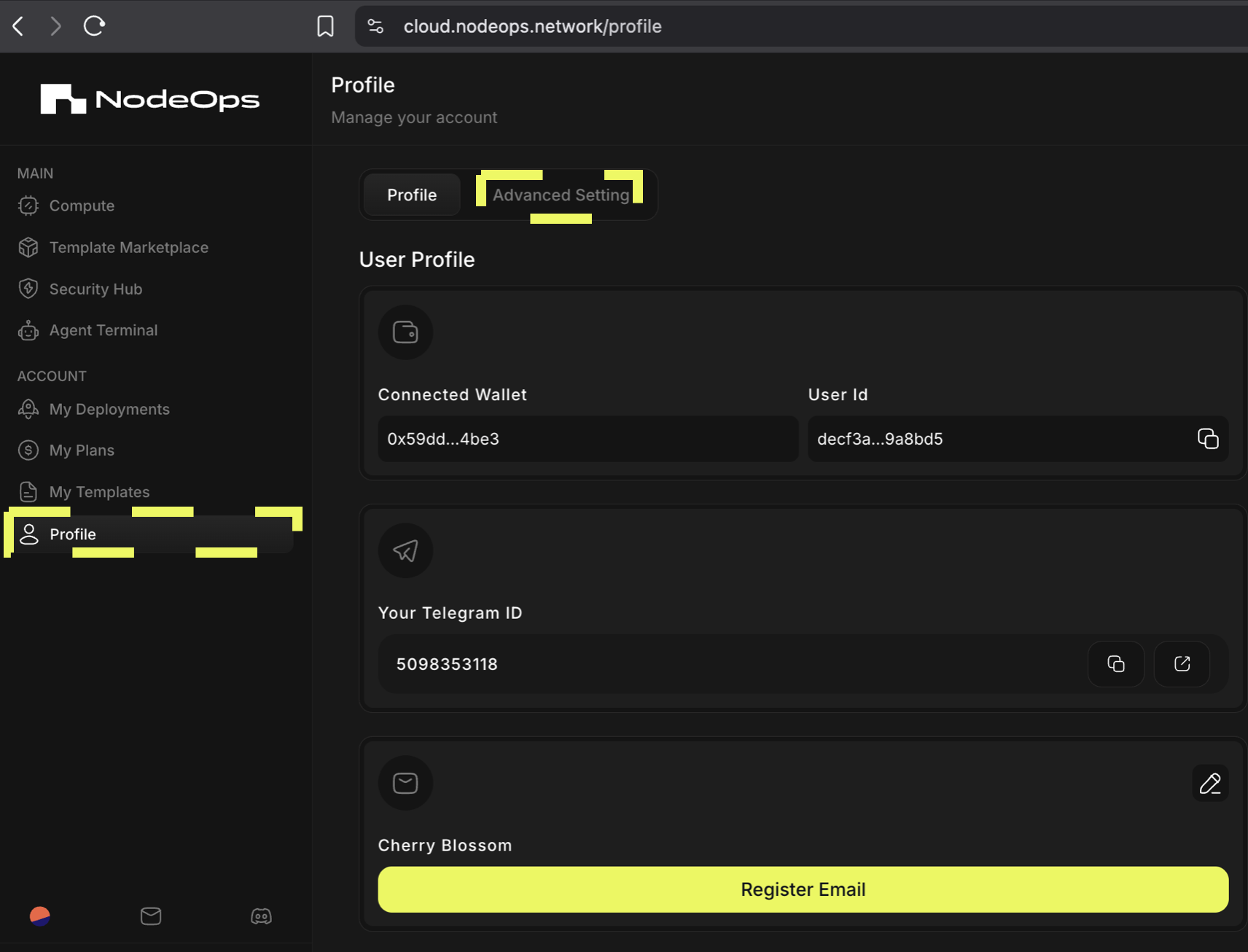
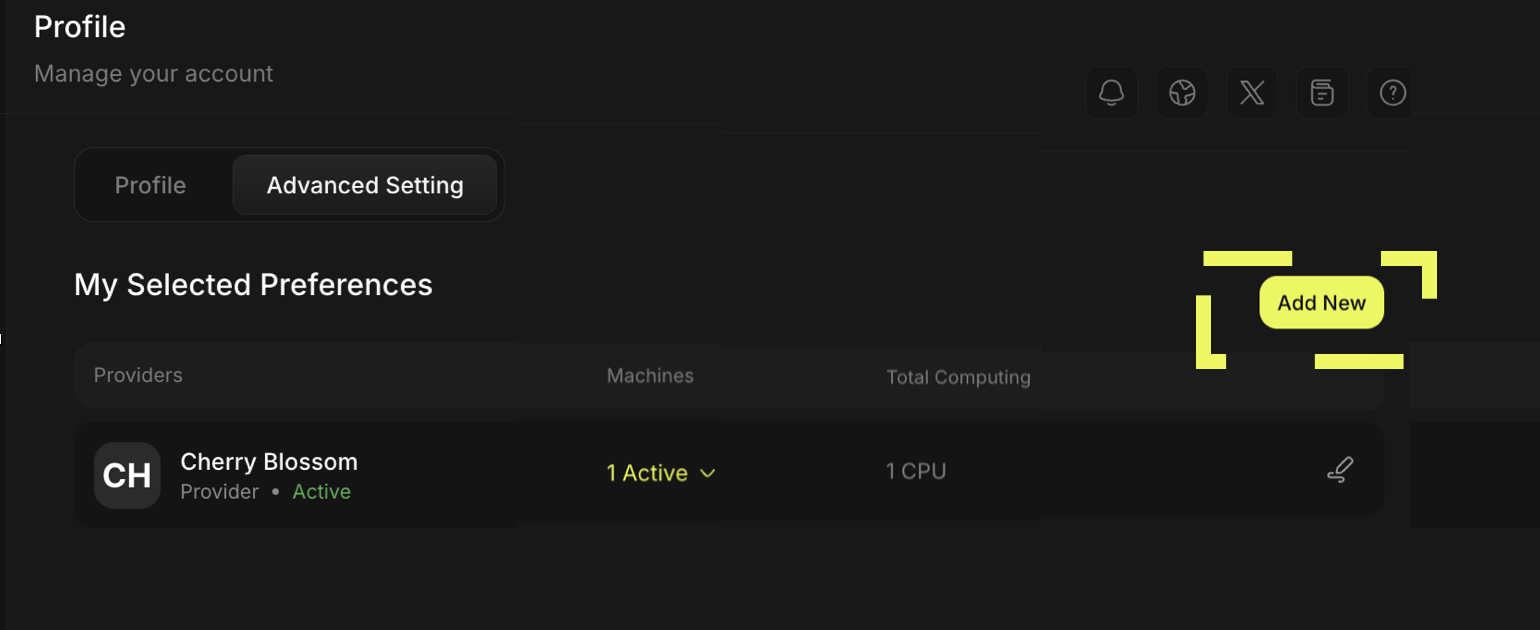
- Enter the Machine Id copied in Step 1 into the search field or search for the Provider by wallet address or Machine Id. Select the Machine/s or Provider you want to assign workloads by default from the filtered results and click Save Preferences.
Show me
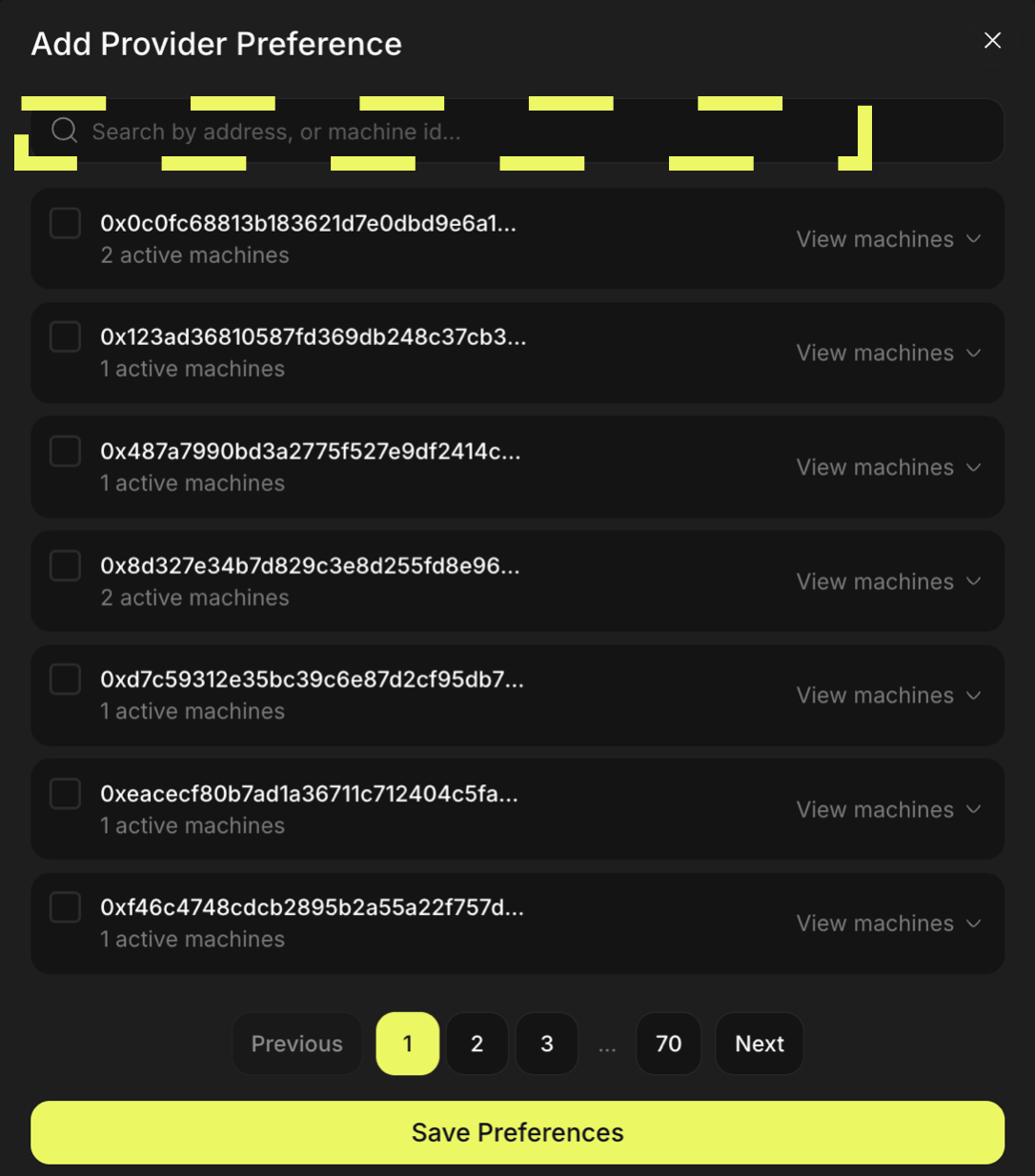
Congratulations, now when you set up workloads you can auto assign your preference.
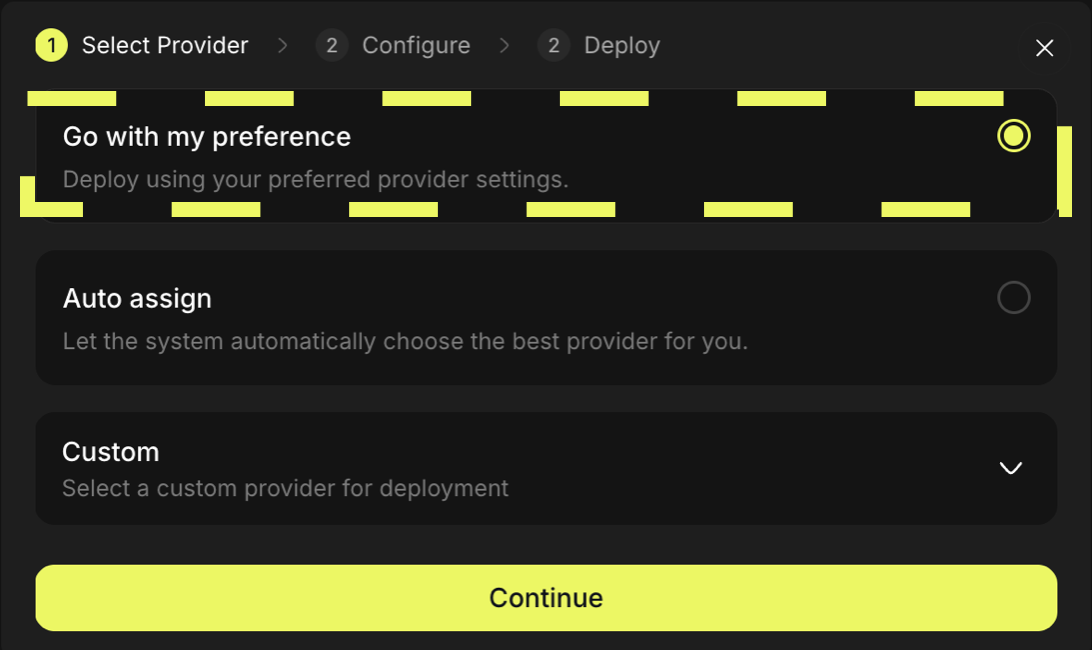
What next?
- Learn more about NodeOps Network templates