Top up with $NODE
tip
Coming soon: Pay with $NODE.
If you hold allowlisted $NODE, you may wish to view them in your wallet. Follow this guide to manually add the token to a wallet.
Prerequisites
- EVM-compatible wallet holding $NODE
TL;DR
Follow your wallet's procedure to display $NODE with token address: 0xc0d2af6d32240494742ae486b9b73ec6dcc54aa1.
Step 1: Ensure Ethereum L1 is available to your wallet
Ensure your wallet is connected with the Ethereum L1 Network.
Show me in MetaMask
1.1 Sign in to your wallet and verify if Ethereum Mainnet is available in the network dropdown at the top of the MetaMask interface.
1.2 If Ethereum Mainnet is not listed, visit ChainList to add it:
- Search for Ethereum Mainnet
- Expand the drop-down arrow on Ethereum Mainnet's card
- Select an RPC provider with good score and privacy (two green ticks)
- Click Add to MetaMask
- Approve the request
Show me
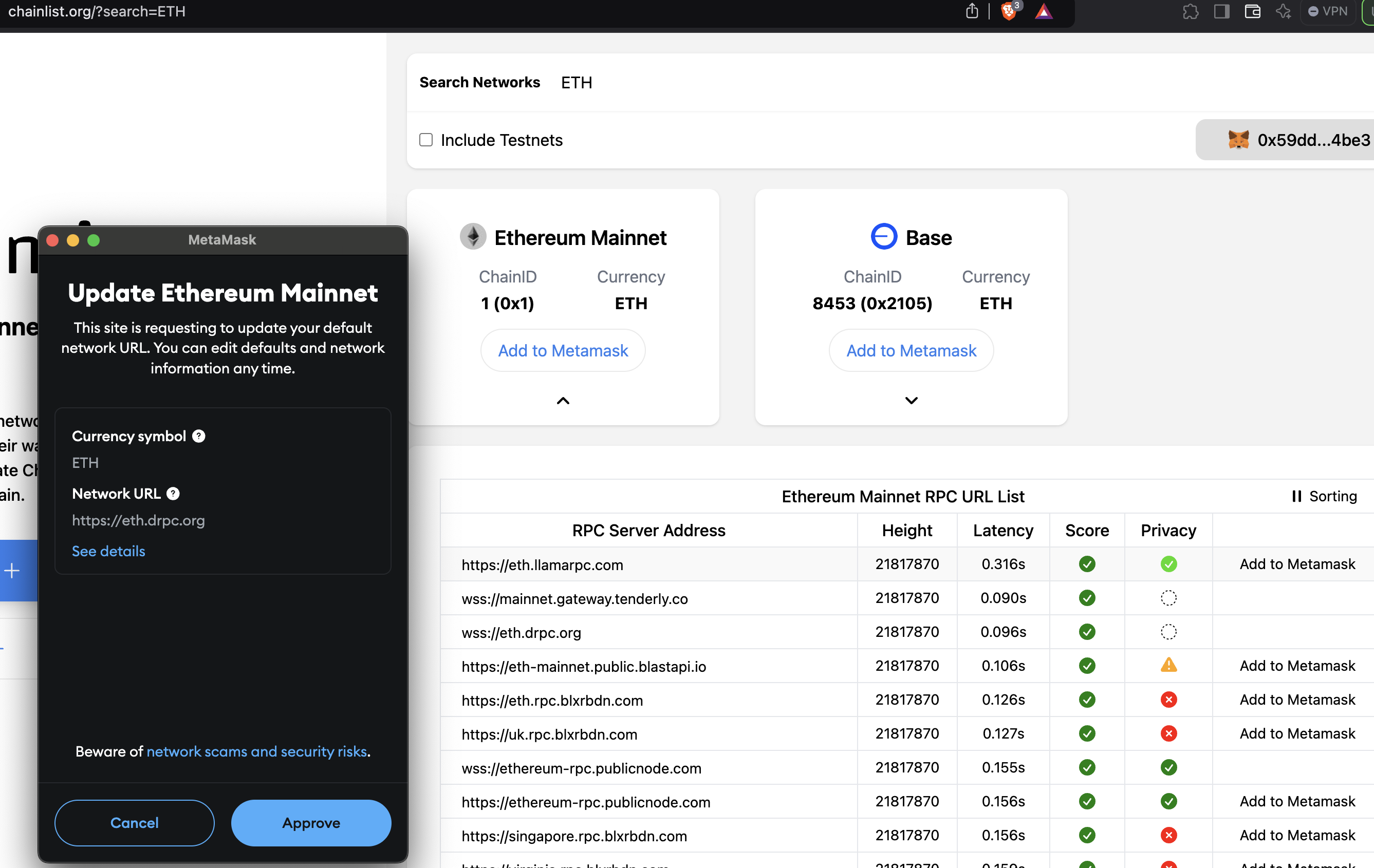
Step 2: Set up your wallet to display $NODE
Search for the $NODE token, if you don't find it, manually Add $NODE to your wallet.
Show me in MetaMask
- Open your MetaMask wallet, ensure you are on the Ethereum network, and navigate to the Tokens tab.
- Click the hamburger menu and click + Import tokens.
Show me
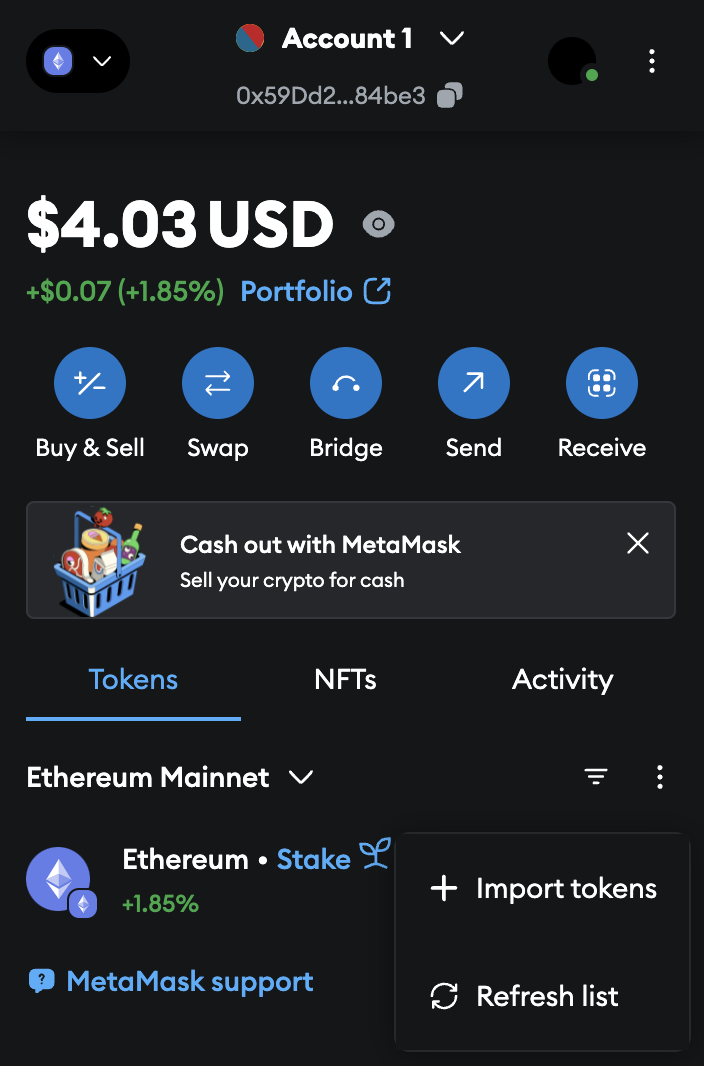
- Select the Custom Token tab.
- Enter the following details in Token Contract address:
- Token Contract Address:
0xc0d2af6d32240494742ae486b9b73ec6dcc54aa1 - Token symbol: $NODE
- Token Contract Address:
- Click Next, then confirm by clicking Import.
Show me
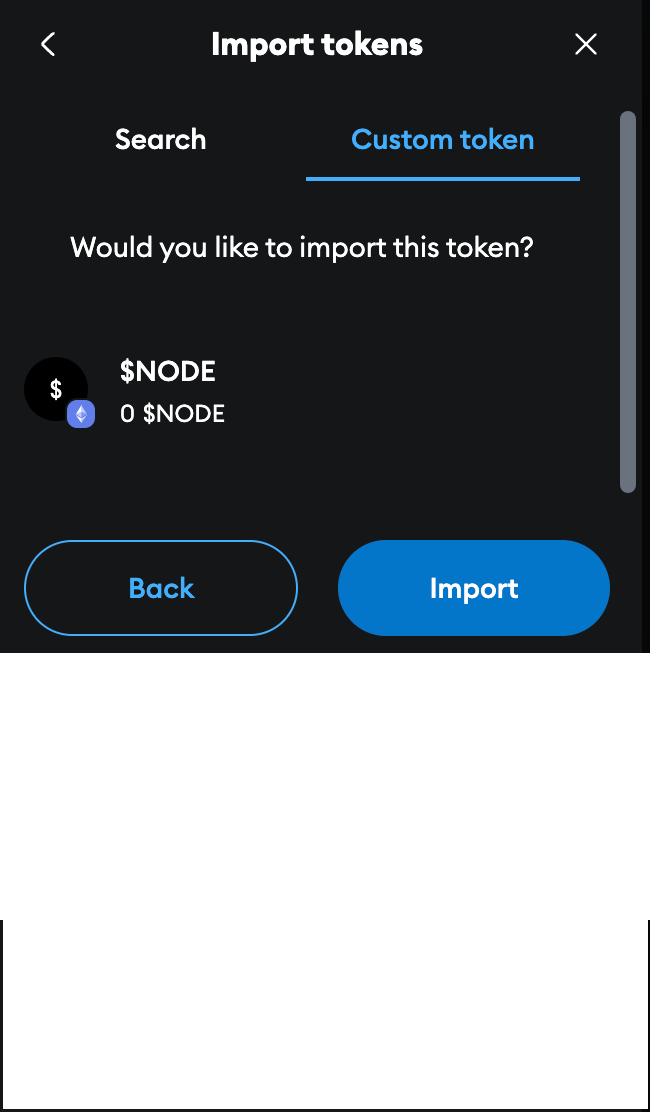
Step 3: Coming soon: Pay with $NODE
What next?
- If you encounter issues, ensure the contract address is correct by verifying it on a blockchain explorer like Etherscan.
- Learn more about $NODE