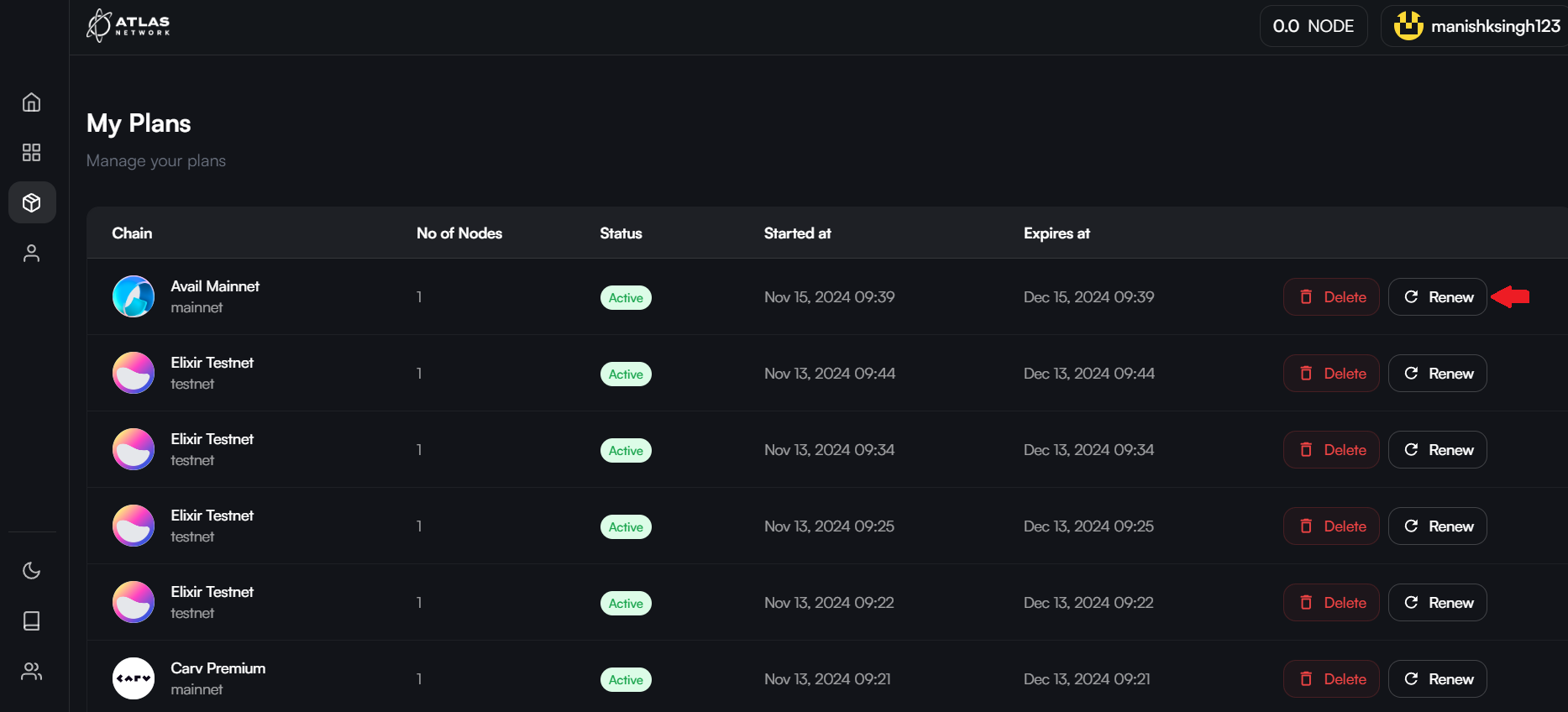Run Nodes
Introduction
NodeOps Network launched an incentivized testnet as a Proof of Concept (POC) campaign. Several partners have joined allowing you, the community, to earn incentives by participating.
This means that you can run Nodes from the Marketplace in the same way as you do with the original NodeOps Console.
To run a subscription Node via the core product, Console, you are in the wrong place!
Deploy a Node via NodeOps Network's incentivized testnet
- Log into the Marketplace dashboard using the “Sign-in” button. Enter your email address and the one-time passcode to complete the login process.
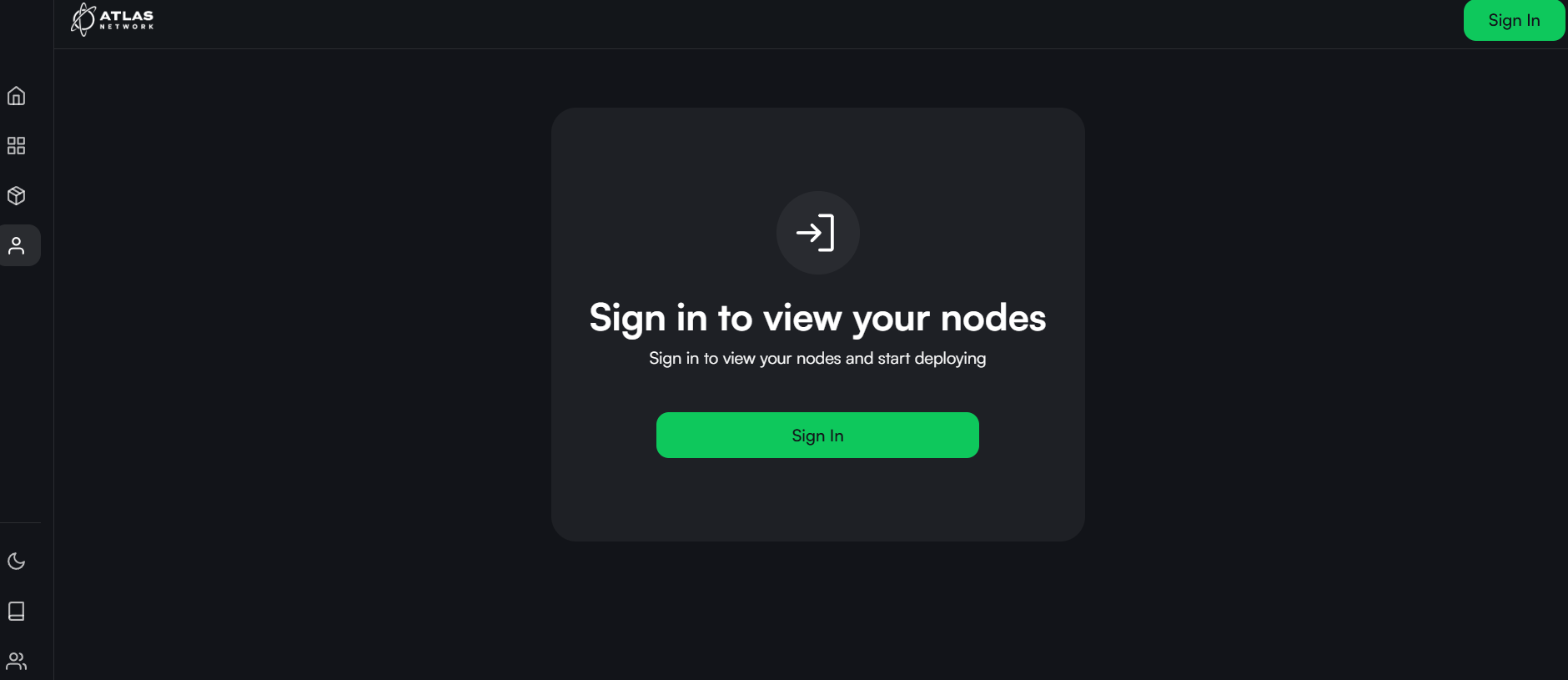
- Once logged in, navigate to “Home” to view Nodes available for deployment.
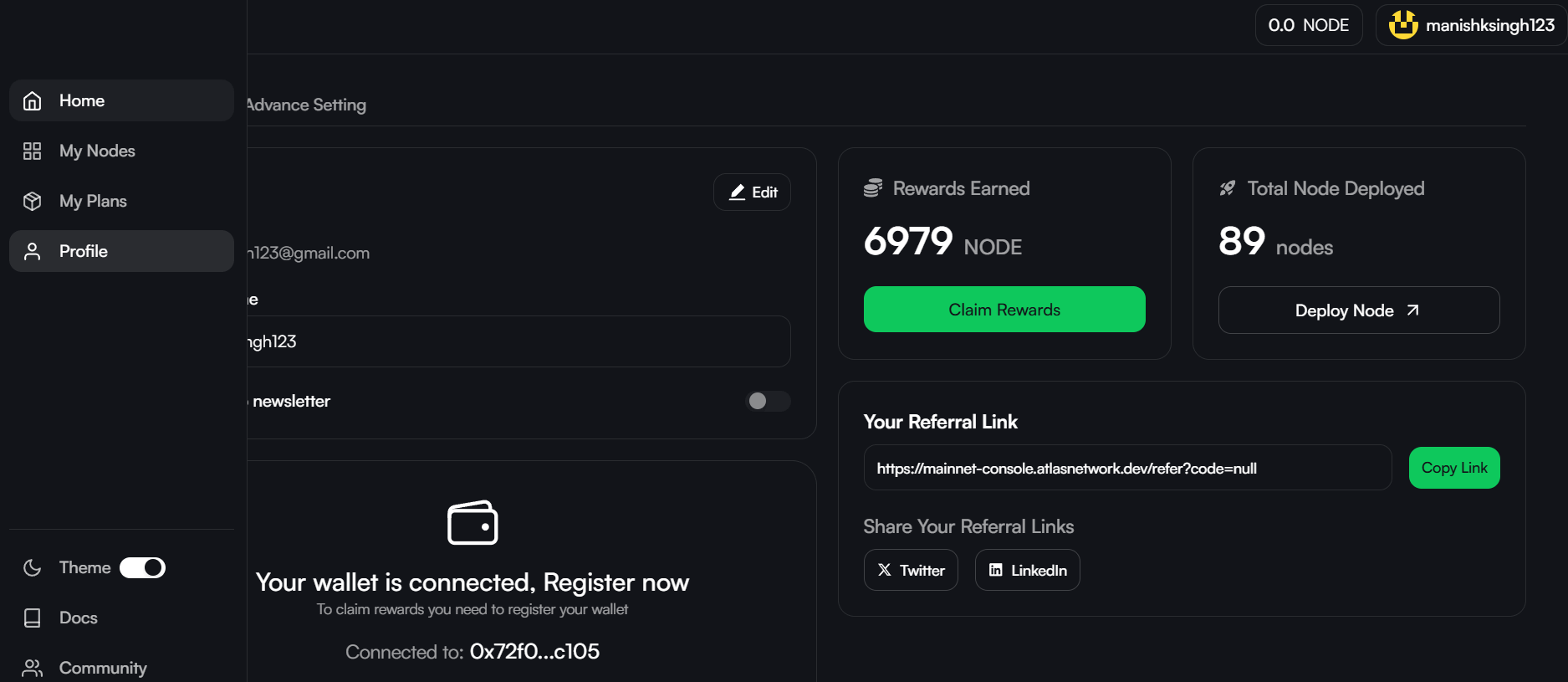
- Select a Node you wish to deploy and select your deployment option. Refer to Deployment Options section below for details.
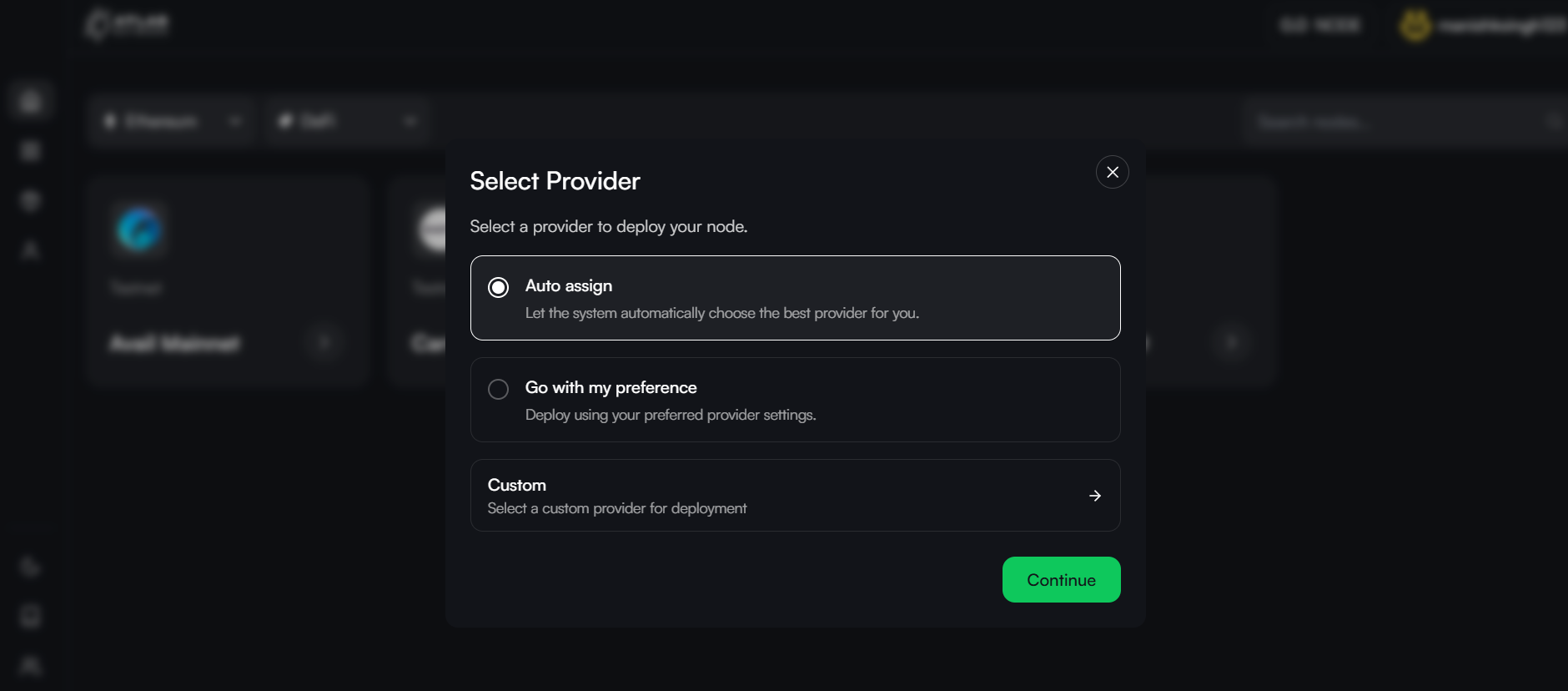
- Select your subscription plan (enter promo code if you have one), and click on “Deploy” to start the payment process.
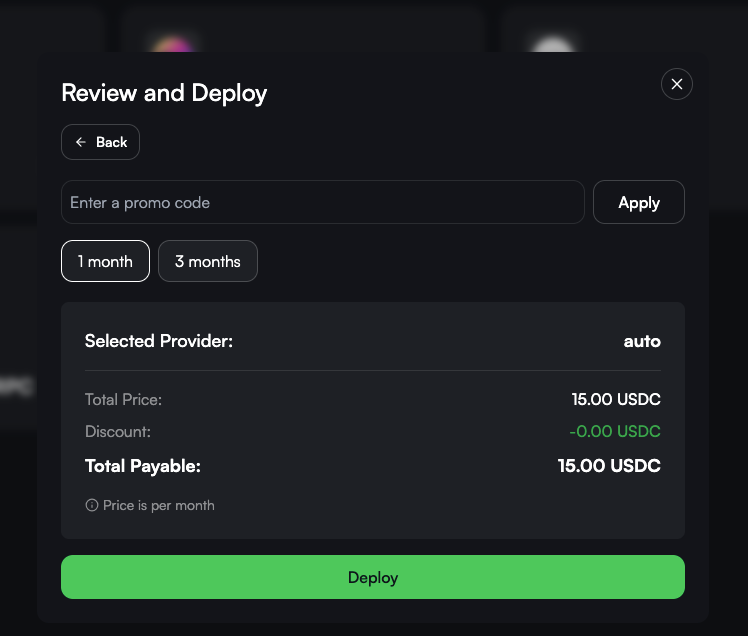
- Complete the payment process.
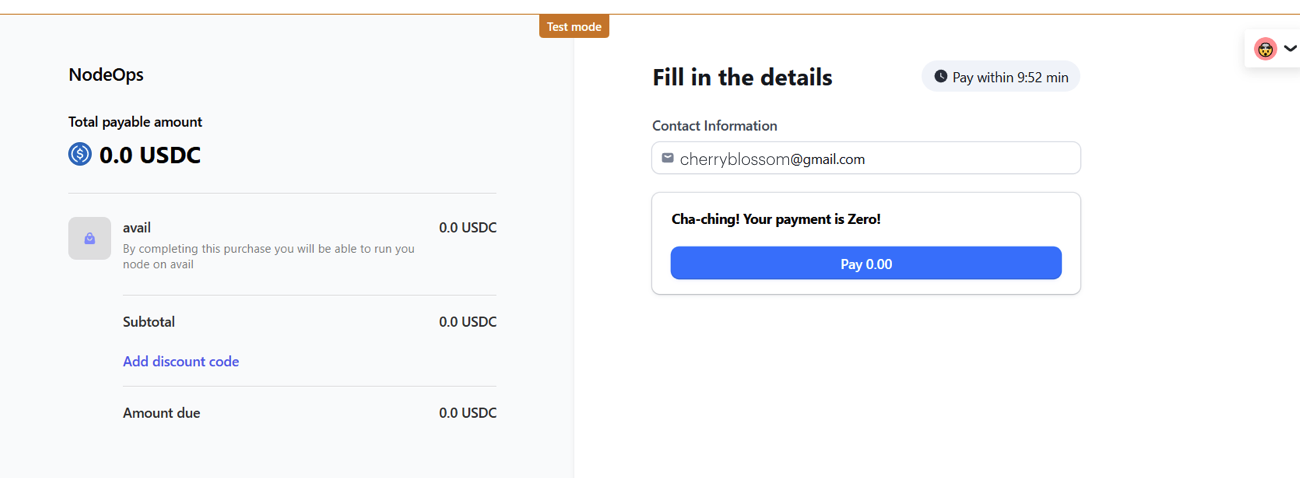
- Once complete, the Node will appear under “My Nodes” as “Deployed.”
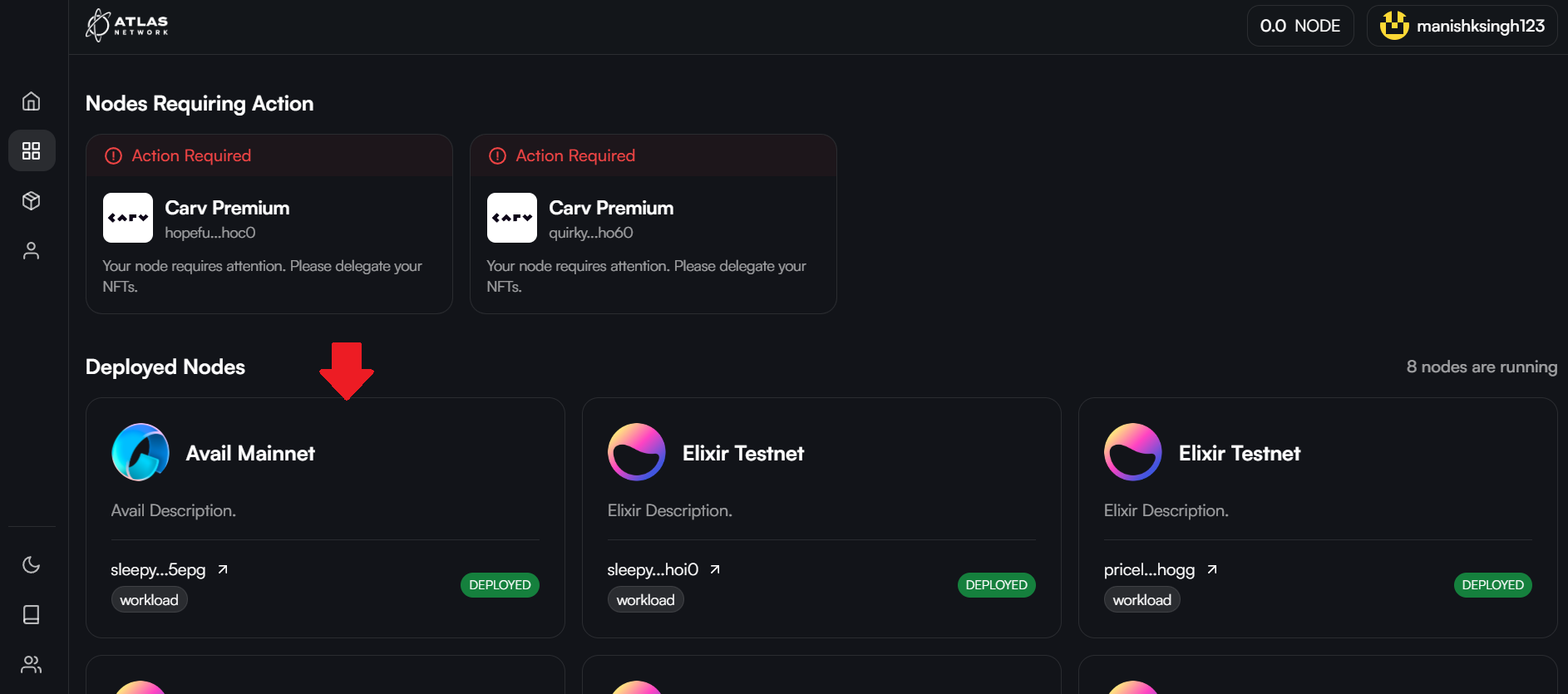
Deployment Options
For every individual node, a Node Operator can choose any one of the three available options for deployment:
-
Auto-assign: Auto-assign is the default and the most straightforward way to deploy Nodes in the NodeOps Network. With Auto-assign, NodeOps Network selects the best available Provider for the deployment. Here is a video showing the auto-assign process.
-
Profile Preference: Node Operators can set their preferred Providers and machines for all their deployments. Node Operators can do this using the Advanced Setting option under their Profile. Here is a video showing the Profile Preference mode of deployment.
-
Custom: Node Operators can also choose a specific Provider machine for a particular Node deployment using the Custom option. Here is a video showing the Custom mode of deployment.
Node Details
Node Operators can find all their Nodes under My Nodes. Clicking on a Node will pull up a page with its details.
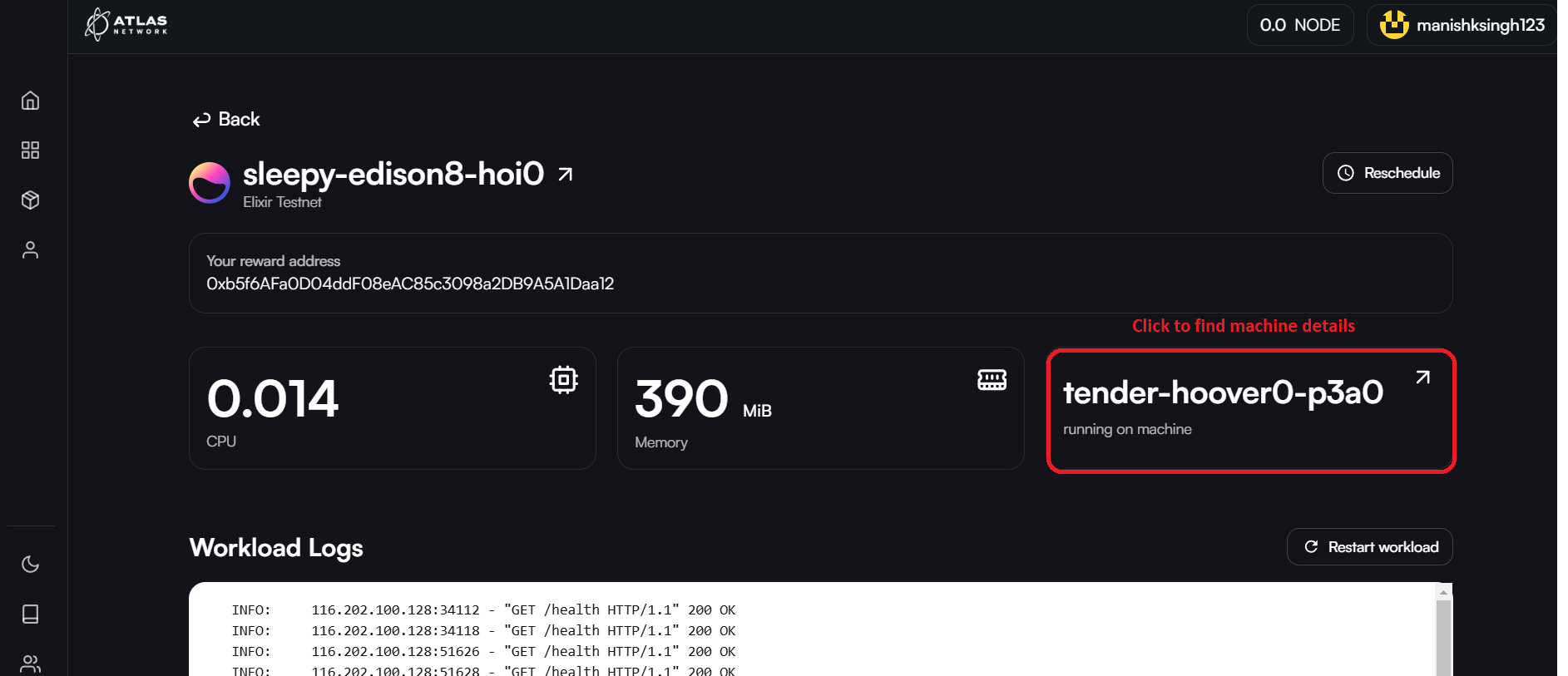
Nodes can be restarted on the same machine if found to be inactive or not working. Nodes can also be rescheduled to run on a different machine, if the Node Operators so chooses, using the Reschedule button.
A Node Operator can also navigate to the machine of the Provider on which their Node is deployed by clicking on the machine name. Machine details shows the technical specifications of the machine along with the number of Nodes (workloads) currently running on that machine.
Renew Subscription
Node Operators can use the My Plans feature to lookup their Node subscriptions and renew these.